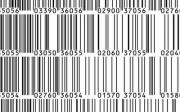Spend 1/5th the amount on barcoding books in your library
In libraries that have minimal budgets barcoding the books is a costly exercise. In this featured post we would like explain a procdure that brings down the cost by 6 times.
Please note that all the costs mentioned below are an approximation. You are requested to inquire the costs locally.
Let us take an example of a library that has 10,000 books.
You need atleast 2 barcode stickers per book. Hence for 10,000 books you need 20,000 barcode stickers.
Cost of a barcode sticker: 1 cent
Cost of 20,000 barcode stickers: 200 USD
A barcode printer which must be specially purchased by the library costs approximately 500 USD.
Cost of a barcode scanner costs: 120 USD
The total cost comes to 820 USD
Since every institution these days own high quality lazer printers, we will see its utilization to generate barcodes. In NewGenLib barcodes can be printed on A4 sheets using a laser printer. On an average 60 barcodes can be printed on one A4 sheet. This means to generate 20,000 barcodes you need 350 A4 sheets. Now calculating the costs for the same
Cost of a barcode scanner costs: 120 USD
Lazer printer is a shared resource hence its cost can be excluded
Cost of 350 A4 sheets 100 GSM = 7 USD
Cost of printing on 350 sheets = 14 USD
Magic tapes to stick barcodes to books = 20 USD
Total cost = 161 USD
Though the second procedure is 5 times cheaper it is more labor intensive and also compromises on the look and feel part. But still its very cheap and a boon for libraries that have less or no funds.
We will now see how barcodes can be printed on A4 sheets in NewGenLib.
Before generating the Barcode labels the following installations must be done.
Step :- 1. Download the ID Automation Barcode code 39 the link is given below
http://www.idautomation.com/fonts/free/#Download_Free_Barcode_Font
Importantly IDAutomation has a free barcode font, this must be installed.
Step :- 2. How to Geneate Barcode in NewGenLib Application ?
Go to NewGenLib Application --> Technical Processing --> Print spine label and Barcode labels.
Here please give the barcode range, and click on Print Barcode (39). This will ask you for
save the file.
Step :- 4. Open the saved file. This file is an excel sheet with barcodes. You can take its print using your lazer printer